History of Facebook
If you’re not already familiar with Facebook, it’s a social media website that was created by Mark Zuckerberg in 2004. He created “The Facebook” using an orientation booklet containing student names and pictures after it was given to his class at Harvard. Within 24 hours of launching the site, Zuckerberg had 1,200 students signed up for the social media site. For two years, the site was only available to students enrolled in universities (a verified university address was required to sign up for an account). In 2006, the network went beyond being offered to students only, permitting anyone with an email address to sign up.
Facebook has evolved since the years when it was primarily a social networking tool to become one of the most effective marketing tools for businesses. In March 2018, there were 1.45 billion daily active users and 2.20 billion monthly active users. That’s a lot of people ready to be marketed to!
Watch and Listen to Workshop 1: Facebook 101
We believe Facebook is a great tool to market your business, so we recorded a 15 minute webinar that will walk you through how to get started with a Facebook Business Page.
Download it today, and we'll walk you through the process step by step!
Setting up a Facebook Business Page is fairly simple.The only thing that complicates it slightly is that you must have a personal Facebook profile to create a page. Fear not - if you don't have a personal profile the steps are easy!
1. Go to facebook.com.
2. Enter your first name, last name, mobile phone or email, a password and your birthday. Then click Sign Up! It's as easy as that.
Setting Up Your Facebook Business Page
Ensure you are logged in to your personal account.
1. From the home page, click on the arrow in the upper right side of the page, then click Create Page.
*Quick note - if you're getting confused about what we're referencing, it may be best to check out our webinar and watch these steps in action! Click here to check out Workshop 1: Facebook 101.
2. Click Get Started under Business or Brand.
3. Enter the name of your page, it should be your business name or something very close to it. Then choose a category for your business. There are tons of options to choose from, for example, Bar & Grill, Restaurant, and Gas Station. Pick what best describes you.
4. Next, enter your business' street address, city/state, ZIP code and phone #.
5. Upload a profile picture. This will be the smaller picture that appears at the top of your page. We recommend using a picture of your logo or the outside of your business.
6. Upload a cover photo. This will be the larger picture at the top of your page. You could use a picture of your slots, bar, food, or design a graphic that describes your business or displays your specials. Canva is a free and easy to use tool you can use to create graphics.
The last step is to share your business profile with friends, family and prospective customers! When you’re on your profile, click Share underneath the cover photo. Add a message to describe your business and why people should stop in! Make sure that the post is public, so that anyone can see the message.
Now that you have your Facebook set-up, check out our blog, Managing Your Business Facebook Account When You Have Slot Machines. You can follow us on Accel Entertainment's Facebook Business Page, where we post our blogs, marketing tips and tricks, and we'll notify you when our next webinar is on the way.



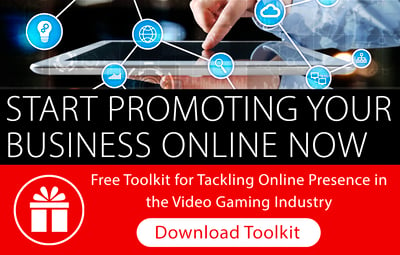
_121_Full%20Color_ON%20BLACK-01.png?width=267&name=AE_MultiLogo(H)_121_Full%20Color_ON%20BLACK-01.png)
